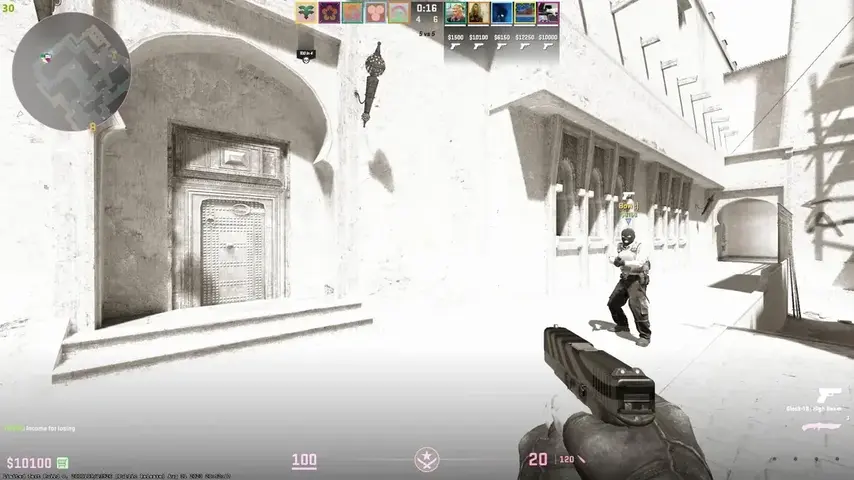
How to fix brightness in cs2
Counter-Strike 2 (CS2) is a highly competitive first-person shooter where visibility can be crucial in gameplay. Adjusting brightness and gamma can greatly improve your gaming experience by ensuring that you can spot enemies quickly and accurately. In this article, we will cover the best methods for adjusting brightness and gamma in CS2 and provide you with a step-by-step guide to achieving optimal visual settings.
Understanding Brightness and Gamma
Brightness: This setting controls the overall light output of your screen, affecting how bright or dark it appears.
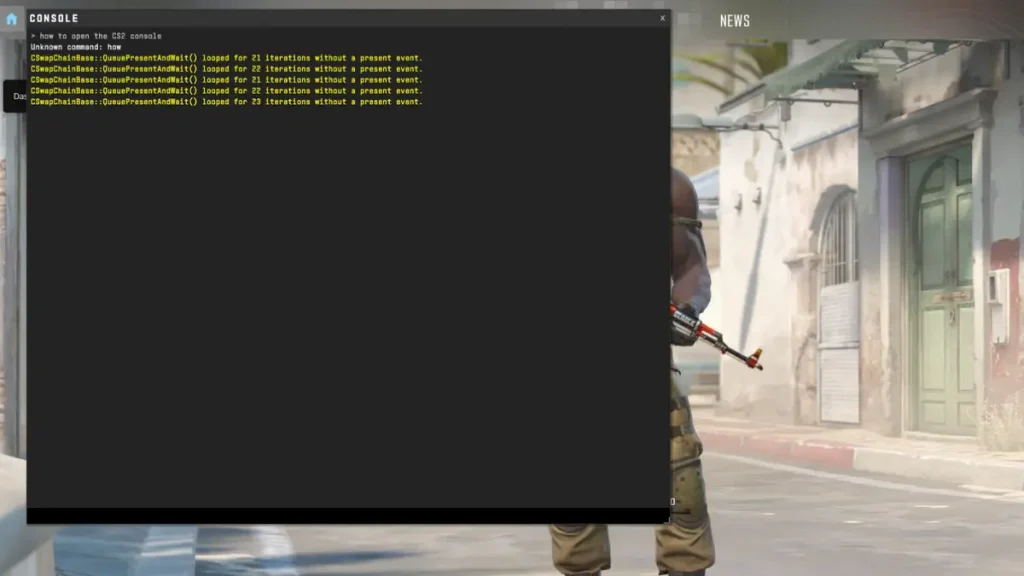
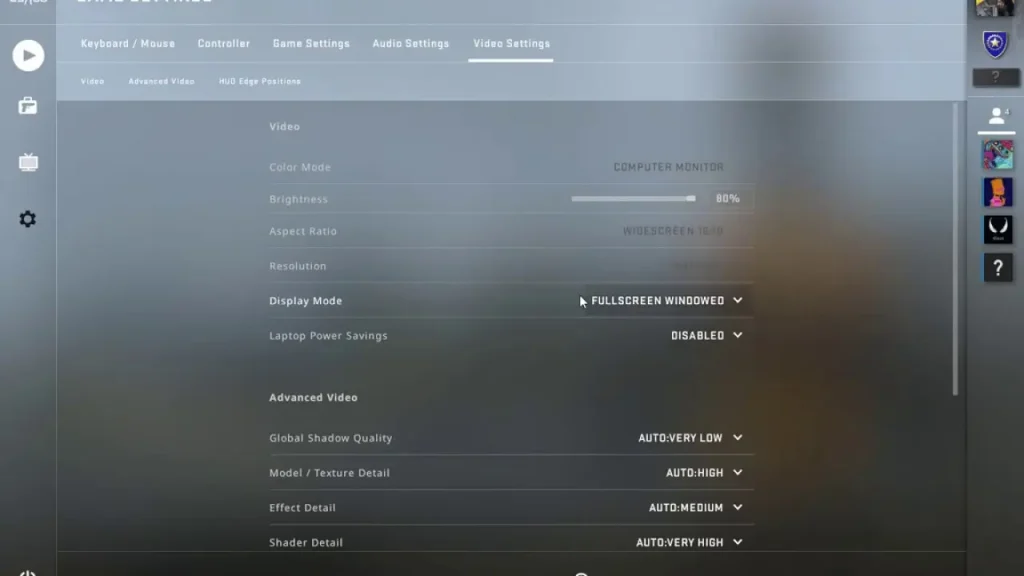
- Adjusting In-Game Settings
The in-game settings menu provides an easy way to adjust brightness and gamma.
Steps:
- Open CS2 and go to the main menu.
- Click on “Settings” (the gear icon in the top left corner).
- Go to the “Video” tab, then select the “Video” sub-tab.
- Adjust the “Brightness” slider to the desired level.
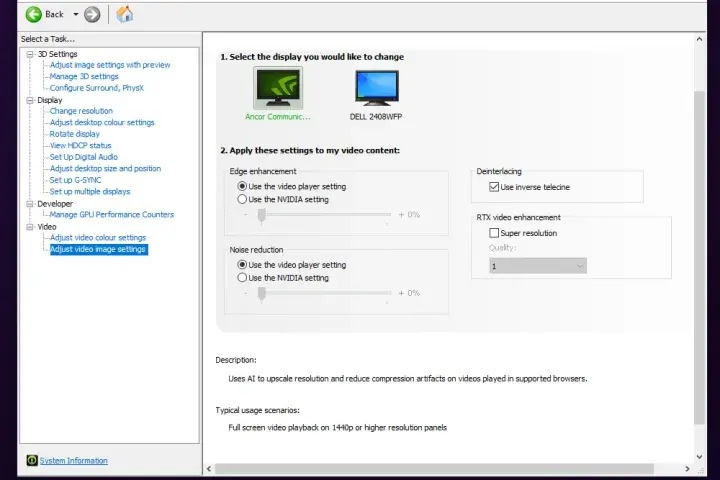
- Adjusting NVIDIA Settings
For NVIDIA graphics card users, the NVIDIA Control Panel offers additional settings to enhance display parameters.
Steps:
- Right-click on the desktop and select “NVIDIA Control Panel.”
- Click on “Adjust desktop color settings” in the left panel.
- Adjust the “Brightness” and “Gamma” sliders to the desired levels.
- Click “Apply” to save the changes.
The Importance of Proper Brightness Settings
Proper brightness settings are crucial for achieving optimal visibility in CS2. Correct settings help you spot enemies more easily and reduce blind spots, giving you a competitive advantage. Fine-tuning these settings ensures the best visual experience, allowing you to perform better in intense matches.
READ ALSO: Names of All Positions on Anubis in CS2
Additional Tips
- Monitor Settings: Adjust your monitor settings such as contrast, gamma, and color temperature to match your in-game settings.
- Practice: Test your settings in practice games to find the perfect balance that suits your playstyle.
- Regular Adjustments: Periodically check and adjust your brightness and gamma settings to adapt to different lighting conditions and game updates.
Conclusion
Adjusting brightness and gamma in CS2 can greatly enhance your gameplay by improving visibility and reducing blind spots. Whether you use console commands, in-game settings, or the NVIDIA Control Panel, finding the right balance is key to optimal performance. Follow the steps outlined in this guide to fine-tune your settings and gain a competitive edge in Counter-Strike 2.


1 Comment
VisibilityProX
6 September 2024NVIDIA Control Panel settings are a lifesaver! I cranked up the brightness and gamma, and now I can spot enemies way faster. 🔥